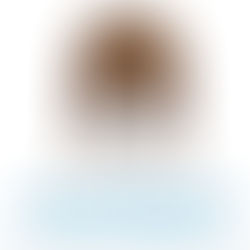Google Wifi- take your home internet from mess to mesh
The wifi signal from our Fios router was no match for the thick walls of our old house. It worked ok for most of it, but left areas of the basement and upstairs bedrooms with dead zones. I would often complain that we weren't getting anywhere near the 75/75 speed we were paying for. We were streaming fine and emailing or browsing the web fine, but uploading large files took forever. I complained to Fios, and they sent a new router. It was better- but not dramatically.
Our home has also entered into a time where we want to monitor and control our child's internet usage. A coworker mentioned Google Wifi as a solution, so I did some digging. Reviews suggested that it would not only allow for control of internet usage- but it would likely improve our internet speeds. That was enough for me to purchase a 3 pack from Amazon! I had been warned beforehand of a small hoop I'd have to jump through in order to get it to function with my Fios router. In a nutshell, I needed to login to my router and turn off it's wifi. It's simple to do, but because I hadn't logged in for years, it involved resetting the device and my password.
Setting it up:

The system setup is quick and incredibly simple. First, you download the Google Wifi app and login with your existing Gmail account. Next, plug the provided Ethernet cable into your existing router and the first Google Wifi base. The app will walk you through the setup. Once that initial base is done, you can place your second and third units wherever you choose, and the app will find them and walk you through their setup. I DID have a couple of failed attempts at first, so be patient. I don't think that's uncommon. When it's finished, it will flash some pretty animations to show you how the network is working- and also show you all of your connected devices.
Here is something that I did that was really dumb! I was on a mission to get the system connected before bed on a weeknight. I gave myself a pat on the back for completing the task- and then realized that literally nothing in our house will work until I update network and password settings on everything: laptops, Apple TV, Roku, thermostat, wireless printer, IPhones, IPads, Ring Doorbell, Wemo outlets, Hue lighting system. AGH!!!!! The moral of the story is make sure you have time to see it all through or risk being up until 2am making sure your family isn't left high and dry when you leave for work in the morning. Gulp. And sadly, this also led to some other complications. More on that shortly.
The need for speed!

Before moving on, I should note that I saw an IMMEDIATE boost to our speed. Where previously we had been paying for 75/75 and lucky to see 25/15 on our phones, I was suddenly getting 85/85 or better! That was something I had hoped for, but tried not to get too excited about. It also made me change my mind about upgrading our WiFi. We were finally getting what we paid for, and it was the router the
whole time! Lesson learned.
Now to those complications. First up was the Phillips Hue system. Everything was lit up and working fine from the app, but not via Siri or Alexa. Odd. After scratching my head for a while (remember, this is super late at night for me), I had an idea. Each Google Wifi base has a spare Ethernet port. So I moved the Hue hub over to Google instead of the Fios router where it had lived. Presto. It all worked fine (after some rebooting). Next was our home phone- which is a free Google Voice line via an Obi box. This got a little more tricky- but worked out. Since there was only the one port available on that base, I needed to move to the NEXT base, which lives in our living room. That meant relocation the base for our phone system as well. Not a big deal- actually BETTER in the long run. Once I moved the Obi box to the Ethernet port on base 2, I was back in business. All that was left was changing settings on all of our Amazon Echo devices as well as our thermostat- plus letting the rest of the family know the new network and password name for their devices!
Be Our Guest!
Added bonus! This system lets you create a Guest Network! No more fishing around for the password when you have company.
Parental Filtering:
So what did we gain besides a boost in speed (which, to be honest, is worth the price of admission)? First and foremost is parental control and filtering. There is good news and bad news in this department, which I really hope that Google being Google will be able to fix. To test things out, I enabled the filter on my iPhone. Next, I googled the word "porn". When you click on "Images" in Google, there are many. Of all shapes, sizes and proclivities! However, that's as far as you can go. Clicking on any of them or any other links brought up a screen letting the user know this content is blocked. It's also worth nothing that simply entering in any of the more widely known porn websites resulted in the same message. So while this is a GOOD thing, it's still pretty awful that pages of images come up for young, curious eyes to see. Certainly far more than you'd see in any dirty magazine we'd ever stumbled upon as kids. To me that's a problem. And while you can't PLAY any videos, the thumbnails showing what they are can be seen. I would like to think that since the company that makes this device also runs the most popular search engine in the world that SOMEHOW this can be fixed.
Schedule and Pause:

While we may not have gained the level of control over content we wanted, we can still choose when and what devices have Internet access at all! If your kids won't put their game down and come to dinner, you can simply hit the pause icon for their device in the Google Wifi app. Presto. Here they come for dinner. Albeit a little grumpy. Your kid won't stop playing music on their echo before going to sleep? Schedule it to stop at bedtime and come back in the morning. Don't want the kids on their devices at night- especially at or after bedtime? Schedule them to stop working at a certain time. Keep in mind that if the device is an IPhone, kids might just opt to turn wifi off and use the service providers data plan. Maybe just take the phones and IPads away at bedtime. But at least you have a way to start and stop it- and even let them EARN more time.
Prioritize!
Another cool feature is the ability to prioritize speed for a period of time if needed. This way, if your kids are playing online games or streaming video that is taxing the wifi speed, you can always open the app and give speed priority to what you need.
This way that important work file can make it's
way to the Internet hassle free.
Other cool features!
The Google Wifi app can be used from anywhere. So if you're kids won't listen to the sitter and do their homework, you can pause wifi from your office. If you're too busy to deal with it, you can also assign others to manage the network. This way you don't have to always be the bad guy.
So if this system worth it?
Absolutely! Do you need a three pack of them? That really depends. I found that even after connecting a single unit at the site of our router there was a dramatic improvement to both speed and converge. I'm glad I have the additional units, which I DID end up needing for other systems on the network. Perhaps someone a bit more tech savvy can tell me what I missed on the original Fios router that may have allowed me to leave them where they were. If you're in a smaller home or apartment, you might opt for a single unit to start with and then add more if needed.