Back it up! Simple Storage Solutions for Voice Actors
- Frank Verderosa
- Nov 13, 2020
- 3 min read
Updated: Nov 14, 2020
A common problem I encounter when consulting with voice actors is a lack of internal hard drive space. Audition after audition, no matter what DAW you use, you’re filling up that drive with audio files that gobble up a lot of space. Some people don’t even realize that their drive is already full! Photo albums. Videos. Music libraries. Combined with larger and larger applications, drive space can fill quickly, leaving your system dangerously low on memory. That can lead to catastrophic problems in addition to sluggish performance. So what can you do?
The most common solution is to add an external drive. There are tons of options out there from elaborate drive arrays to simple USB drives. Most voice actors will be served well by a pair of external USB drives like the LaCie Rugged 2TB drive, which sells right now for $89. These days, they're mostly all fast enough to handle what you need. You want a drive that runs at speeds of 7200RPM.
If your budget allows, you can consider SSD drives, like the LaCie USB-C/ USB 3.2 Rugged SSD 1TB. It boasts transfer speeds up to 1050MB/s. This speed comes at a higher price point. The 1TB option sells for $229 on Amazon (the affiliate link is above), vs a regular 5TB option for $169. I like to save money where I can, so as cool as those SSD drives are, I've been getting by with a pair of standard 7200RPM drives (4TB versions).
Why do I keep mentioning pairs of drives? Safety! By shifting your audio recording to an external drive, you've freed up a lot of space on your system. But what happens if you've been working on an audio book or other big project- and that drive fails? It happens. And always at the worst possible time.
Enter Carbon Copy Cloner!! , a simple program that allows you to decide which folders or drives to protect at a schedule and frequency that you choose. My drives clone themselves every night at midnight. This way, every job I have been working on is protected. If one drive fails, I can switch to the backup without missing a beat!
While audio takes up a lot of memory, you'll be surprised at how long you can continue to use a pair of drives before they fill up. And when they do, simply label and store them in case they're needed in the future.
Remember a few important things when dealing with external drives:
Don't unplug them without properly ejecting them first. Just disconnecting them can corrupt them.
Don't move your computer around with drives connected. The last thing you want is an accidental disconnect.
Don't drop them! Drives are delicate. The LaCie Rugged drives come with a nice rubber bumper to protect them- but a simple drop could still put a drive out of commission.
Don't fill the drive too much before moving on to the next one. The rule of thumb is to leave between 10-20% of space open for it to run smoothly. While that doesn't seem like much- remember that 10% of a 1TB drive is 100 GB! A 4TB drive, in theory, wants 400 GB of open space.
One more parting tip! If you're a Mac user, be sure to be running Time Machine Backup or similar to it's own external drive. In addition to saving all your documents, it's also a way to make sure you can restore your computer and all it's software and licenses to a new machine in case of a computer failure.
The holidays are coming- and so is my Voice Actor Gift Guide. But you might tell Santa you need some external drives this year. They fit nicely in your stocking.













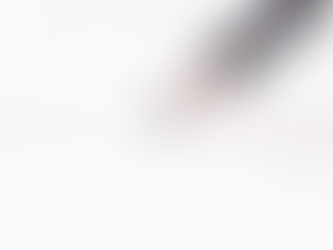
















Comments