Your Pre-Flight Source-Connect Session Checklist
- Frank Verderosa
- Jun 17
- 2 min read
Updated: Sep 22

If you’re a voice actor using Source-Connect by Source Elements, chances are you’ve seen posts on social media like:
“Can someone hop on Source-Connect with me real quick to test my signal?”
While it’s always nice to chat with a friend in the biz, you don’t have to call in a favor to make sure your setup is working. Source Elements actually provides built-in tools to help you test your connection, signal path, and gear—on your own.
Meet the Source Connect “Echo” Contacts
Open up your Source-Connect contact list and look for contacts that start with “echo". These are test connections, provided by Source Elements, that let you hear your own audio back shortly after you speak.
It’s not just for fun- this is a valuable tool for checking:
✅ That your microphone is properly routed
✅ That your signal is clean and getting through
✅ That you’re not accidentally sending audio from your built-in laptop mic
Sometimes a friend won’t catch that mistake, but the echo test will show you what your clients are going to hear.
✅ Your Source-Connect Pre-Flight Checklist
Before you hit Connect with a client, take a moment to run through this quick checklist:
Mic Check: Phantom Power
Make sure your microphone is getting 48V phantom power (if required).
Input/Output Routing
In Source-Connect (and your DAW if you’re using Source-Link), double-check that:
Your mic is selected as the input
Your headphones are set as the output
If using Source-Link: mic and monitor routing match your DAW settings
Tap Test
Gently tap your mic and watch for signal activity in Source-Connect. If nothing’s moving, something’s not connected right.
Echo Test Connection
Pick one of the echo contacts in your list and hit Connect. Talk for a second, then listen back. You should hear your voice come back with a slight delay.
Connection Issues? Try Source-Stream
If you’re having trouble connecting in Version 3.9, the Source-Stream feature may help.
If it doesn’t turn on automatically, go to the Advanced tab and enable it manually.
This can help bypass any tricky port mapping issues.
Final Listen-Back
What you hear on the return path should match what you’re used to hearing from your mic.
Does it sound like your normal studio quality?
Are you hearing any room noise, pops, or weird routing?
If everything checks out—you’re good to go.
Ready for Takeoff!
Running this quick check before every session ensures your clients hear exactly what you intend to deliver. And it saves your VO friends from having to play tech support at a moment’s notice. Your engineer will also appreciate that you didn't wait until the last minute to sort this out! There's nothing worse than losing time in a session to work out these kinks.
In addition to my Critical Connectivity Class (which covers Source Connect and most major remote workflows), you can always reach out to schedule one on one help by clicking the VO Help tab at frankverderosa.com. Be sure to signup to receive emails about events, blog posts and more.
Have a great session—and break a leg!
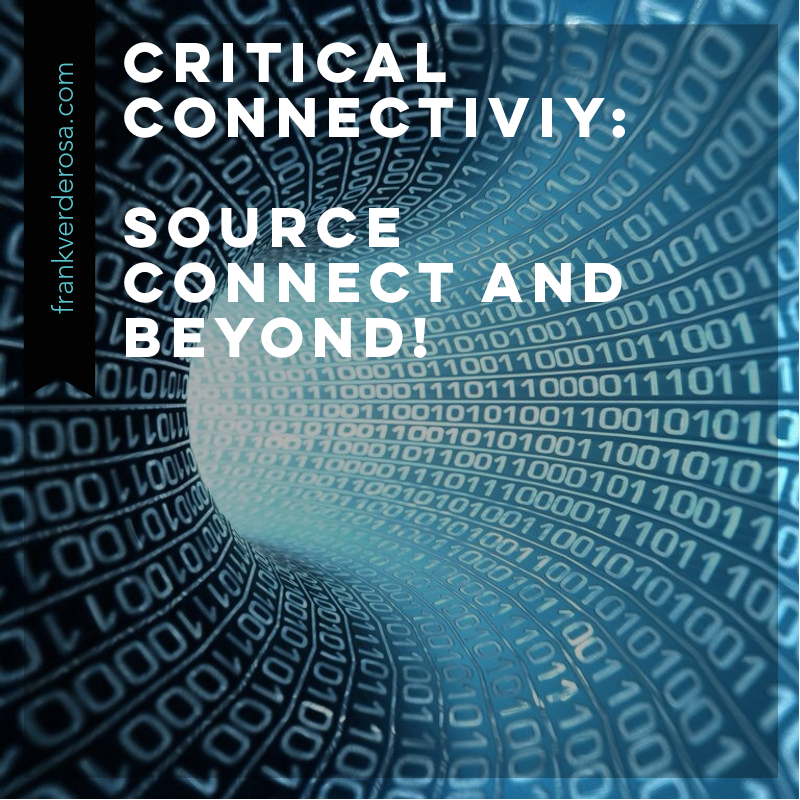











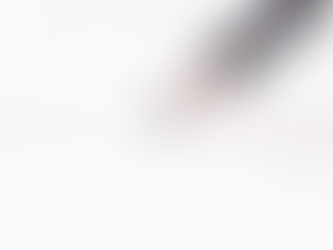
















Comments