Tech Talk Tuesday
- Frank Verderosa
- Feb 11, 2020
- 4 min read
Demystifying Garage Band for Voice Actors
There are a number of reasons for a voice actor to have some sort of home studio: auditions, web-based gigs, audio books, and more. There are as many software options to record with as their are reasons to record! While it mostly boils down to personal preferences, often times budget is a factor. Every voice actor with a home studio will insist that their weapon of choice should be yours too. In a sea of free or cheap options, let's talk about one that Mac owners already own and might be overlooking: GarageBand.

Apple has a long history of taking once complicated processes and streamlining and simplifying it for the masses. Sadly, they also have an amazing ability to take something that was once simple and fun and make it more complicated than it needs to be- which scares people away. That might be part of the reason voice actors shy away from GarageBand. However, it's a totally simple and valid tool to use!

GarageBand gives you lots of template options for music production, podcasting and beyond. For a voice over recording, it's best to choose either "Voice" or even "Empty Project". The voice template opens into a simple session with a few voice tracks ready to go. You really only need one, so just focus on the top track in the project. You can name it whatever you like (perhaps your name/ product/ date is a good place to start), as that is the information that will be on the audio files recorded.
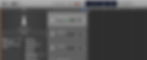
When you select that track, you'll see it's settings at the bottom of the window. In this case, it found the Avid MBox Pro interface for its input source, and has automatically enabled feedback protection. The program comes with a healthy dose of plugins and presets. Whether or not you should use them depends on your client's needs and your own proficiency. If you're auditioning, you might want to put a little shine on your voice to make it sound more finished (a lesson for another post). As an audio mixer, my preference is to get flat files with no EQ or compression. In fact, GarageBand saves ALL of your takes flat, and those un-edited and un-processed files are what I would want to work with. More on where to find those in a minute.
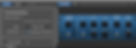
If you select Master, you'll notice a bunch of plugins already stacked. Again, this won't effect the quality of the files being recorded- only the files you export via "bounce" (or as Apple calls it in their system "share"). If you've got an understanding of what these plugins all do- then feel free to noodle. If you're doing voice over work for a job that you know is going to be mixed further down the line, it's really best to skip all this processing. Click each one to bring up their interface to edit- or to shut them off.

Recording in GarageBand couldn't be easier- especially for voice work. Each time you record, a new file is added to the audio folder for the project you've created- automatically adding a new sequential number at the end. You never lose anything unless you choose "undo", which erases the last take. You can either record after each previous take on your timeline, or just go back to the start each time. It really doesn't matter- especially if you're just delivering all of your files for someone else to edit and mix. If you're going to be delivering a cleaned up "master take" for your client, then it might be best to keep your previous takes on the timeline for easier editing.

Audiobook narrators like to use "punch and roll". Systems like Pro Tools let you do that quite easily, by selecting a pre-roll amount, and clicking at the punch-in point. It's handy, but often still requires going back in later and cleaning up the breaths or pauses between the takes. I recently edited, mixed and mastered an audio book recored in Garage Band. Rather than punch and roll, the files were just treated as takes. If they had stop for any reason, they would his stop- and then record again. The actor would then send me the file, which were labeled by chapter and take number. There would generally be two to four starts and stops per chapter, and usually because of an outside noise that needed to be removed. In my editing system (Pro Tools), stitching together the takes and cleaning out breaths (and later general noise removal, etc) is really easy.

So if you're narrating a project at home- or just doing a short commercial VO, where does GarageBand put all those files? For example, Pro Tools has a folder showing the project name. When you click it open, you see your Pro Tools file, another folder called "audio files", and other items related to the job. But when you look at a GarageBand project, it's just a single icon. Where is everything?

Welcome to "Contrl/ Click": your new friend for finding stuff in GarageBand files. I've just recorded a few takes in "Project 1". You can see that there is just a single object with that name. If you hold down "Control" while clicking on it, a menu pops up. You'll want the option that says "Show Folder Contents". Once you do that, you'll be looking at something very similar to a Pro Tools file structure. In fact, in the image to the right you can see that the expanded Audio Files folder has all of my takes.
These are the raw, unprocessed, unedited takes- which is exactly what I would want as a mixer waiting for your voice files. For delivery on that type of job, you'd want to select that whole folder, press 'Control' while clicking 'audio files', and then select 'Compress Audio Files'. This will make a ZIP file, which is an easier way to pack up your takes for delivery. You can rename the ZIP file anything you like. This is the fun process I like to call "ZIP it and SHIP it!".
I hope this very simple primer on voice recording in GarageBand is helpful. It gets a bad rap from Voice Actors, but with some patience and practice you'll discover that it's a pretty powerful tool!
If you have any questions, don't hesitate to reach out via my website. I'll get back to you as soon as I can.