The Many Benefits of Being a Control Freak!
- Frank Verderosa
- May 5, 2024
- 6 min read

Most engineers work with some form of tactile control to speed up their workflows or make their mixing more efficient. Large format movie and TV studios use big consoles like the high-end Avid S6 setups. But working voice actors can benefit from some simple- and affordable- control over their sessions.
But why?
One of the issues I encounter constantly when doing booth evaluations for voice actors is that in an effort to remain close to their computer, the microphone is way too close to the screen. Having a way to run your DAW without having to hover over your screen helps eliminate comb filtering (boxy sound) and other proximity issues-like gear and laptop noise.
Another benefit is having a simple mute/cough button. Need to sneeze but don’t want to do it in the client’s ears? No problem!
Are you doing a lot of audiobook work, and hate leaning over to hit stop and record constantly? How about a foot switch to throw you back into record as needed?
Let's break down some of the ways you can solve these and other home recording issues.
Hardware Solutions
There are many hardware and software solutions to address all of these issues- and some of them are free! In fact, depending on your DAW, you might already have a solution waiting to be used! Let's take a look at some options.
The Presonus Faderport gives you transport control, a single physical fader for volume control, and many other handy functions like record enable, mute, and solo. Need a cough button? Easy. Make sure the fader is assigned to your mic and just hit mute when you don't want to be heard.
Are you running a proper DAW like Pro Tools, Logic and others that allow you to run your Zoom and Source Connect sends and returns through it? Great! Then you can turn the volume of those inputs up and down as needed. Are the clients too loud over Zoom? Dial them down. Are they not muting during takes and their noise is distracting you? Mute them as needed.
If you're doing audiobook or other long form projects where you don't want to be tethered to your computer but still need control- you can mount the Faderport on your mic stand or keep it next to you. You can take it a step further by adding a simple footswitch to give you hands-free control over punch and roll, or even assign it as a mute button (depending on your DAW). While the above items alone can justify the purchase, there's so much more to the Faderport- including loads of included software.
The Faderport comes with Studio One Artist, and a bundle of plugins (more beneficial to musicians than voice actors). It will work with almost every DAW on the market, especially systems like Pro Tools, Logic, Cubase and any others that support HUI protocol or MCU. While there are many control surfaces on the market, this is by far the smallest, most feature-rich items out there. It should be noted that while the Faderport costs $199, the ioStation 24c pictured above has the same functions, but also adds a 2 channel XLR interface with with all of the same features you'd expect from an SSL2 or Scarlett 2i2.
If you happen to be a musician and plan on doing more complicated mixing, the Faderport does come in options with 8 and 16 motorized faders.
It's worth noting that the same technology that drives smaller control surfaces and interfaces also drives multi-person, large format mixing consoles like this Avid S6 at Sony Pictures. While there are (obviously) many more buttons and faders- it's still driving a DAW almost the same way we're discussing here! This is particularly true of Avid's Eucon enabled systems which pair with Pro Tools (more on that later).

Software Solutions
While the sky is the limit on physcial control over your DAW (subject to your needs, space and budget), there are many software solutions that can get you to the same place- whether you're using GarageBand, Logic Pro, Cuebase, Pro Tools, and more. Visit the App Store to see what exists for what you're working with.

Let's start with Logic Remote for IOS (Ipad and IPhone). It's free, and built from the ground up to integrate seamlessly with GarageBand and Logic Pro. It's wireless, feature-packed and... again... FREE. In addition to fader control and transport functionality, you get much more control of your DAWs than you'll ever need as a voice actor.
If you're on a DAW not listed, or on a PC, you might consider the app DAW Control which costs $2.99. While it's optimized for Logic Pro, it wouldn't make sense to get it when Apple already offers a free option. But it also works with Ableton Live, Cubase and Fl Studio. Check your DAW before buying. Graphically, it seems to be a close emulation of the Mackie Control hardware, a MIDI-based system that has been around for ages. Pictured below left to right are the graphic interfaces for mixer and transport with the DAW Control app, and on the right is the Mackie Control (a $1,300 physical controller). For a few dollars, this is a pretty great way to put your IPad to work to control your DAW, and is a lot cheaper than the hardware option. One DAW this app doesn't seem to work with is Pro Tools- but worry not! If you're a Pro Tools user (and you really should be for many reasons), they give you a very powerful control app for FREE!
Avid, the company that owns Pro Tools, has a program called Avid Control. It's a tablet-based app designed to work in tandem with their control surfaces. For example, at home I use an Avid S1 surface that gives me eight physical faders and a series of rotary encoders and other programmable buttons to speed up my workflow. I had previously used their Artist Control surface, which included a decent sized touch screen. Their new surfaces, however, need you to supply your own- whether it's an IPad or an Android tablet. At home I use the Kindle Fire HD10, which rests in a cradle on the S1. To the right of that I keep my (older) Presonus Faderport. At the studio I often use an Avid S3 (more faders and controllers) alongside the Avid Dock (the Faderport on Steroids). Adding the tablet gives you touch screen control in addition to the physical options on the control surface- but here's where it gets fun! You don't need the physical surface to use the app! That's right. Not only is Pro Tools Intro free, but so is the app that can solve all of the issues at the head of this article! Pictured below is my home studio with the Avid S1 paired with the Avid Control app and the Faderport on the right. The middle shot is a closeup of the S1 and Control App. Tho photo on the right is the Avid Dock with an Ipad at Digital Arts Studio E.
The Avid Control app works so well that I recently made my Fire tablet a part of my travel rig when I knew I had commercials to mix while out of town! It worked wonderfully. Pictured below is my test setup at home, a photo of how easily it all folded up, and the rig in use while out of town. The Avid Control app worked perfectly as an "away" version of my Avid S1.
It lets you choose between fader control with solo, mute, and record enable functionality- and transport control. There are endlessly assignable soft keys you can program for common tasks as well. While most other control surfaces and apps rely on older MIDI technology (which is fine for the basics), Avid uses Eucon control, a proprietary technology with incredibly detailed controls, expandable from small system like what I'm showing here all the way up to the large theater mixing options shown earlier.
For my money, Pro Tools Intro paired with their Avid Control app further adds to the idea that this is a no-brainer for voice actors. I've discussed that all before in this blog post. If you're ready to level-up your workflow, reach out to me! I'm offering recorded versions of my classes, including Pro Tools Intro. The class also includes a followup live Q&A session as well as membership in a private group where you can further discuss things (and where I share relevant even after the class!). One of the things covered is how to create and save a template that allows you to run Source Connect through Pro Tools (and why that's beneficial). Being able to drive a directed session from your iphone or tablet to control send and return levels while standing at the mic is pretty great!
Make sure you're signed up on this website and following my blog posts, because I'll soon be showing ways to control your interface remotely. This will be really useful for those of your that are forced to leave your computer outside of the booth! Stay tuned.





























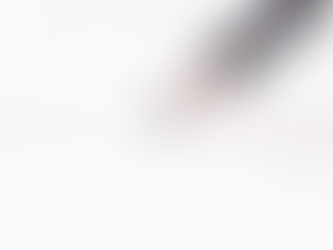



















Hey Frank! 100% agree. For mixing music and promos - a controller lets you use your ears instead of your eyes.
For those of us with both a control room and booth - each with mouse / keyboard / mirrored displays / and fader control hardware on the same ProTools rig: EuCon lets you control the same faders as a HUI based MIDI controller. Before EuCon there was no way I knew of to allow two controllers to move the same fader. Handy to be able to record enable the same track from both the booth and the control room. In my booths I use a tiny $60 Korg NanoKontrol. It has 8 faders, and lights to indicate t…
If I get more consistent audiobook work, the Faderport will be a welcomed addition to my booth. Thanks, Frank! (Of course, that may come with an email requesting an hour for a tutorial.)