Does Using Audacity with your Scarlett Solo 4th Gen have you seeing Red? Here's the Solution!
- Frank Verderosa
- Apr 14, 2024
- 4 min read
Updated: Sep 22

Focusrite recently released their 4th generation Scarlett line, and there are some pretty impressive upgrades and new features. There's one change to the Solo, however, that will affect how you work with certain recording software- Audacity in particular. But there's an easy fix!
Their ubiquitous Scarlett Solo is a basic XLR interface with the option of an additional instrument input. They offer an excellent mic preamp with a clean and simple design. The 3rd generation Solo offered a single volume knob to control playback for both headphones and speakers. Input 1 is the XLR connection on the front of the device, with Input 2 right next to it. Generally speaking, these types of devices are plug and play with no additional tweaking needed. But the new 4th generation unit poses an interesting challenge.
Audacity is a pretty limited recorder/editor that works fine for basic voice recording. And while it continues to add new features and updates, it's lack of internal routing and other missing features make it hard to classify it as a true DAW. In the preferences, you can choose whether you're recording a stereo or mono track. If you're a voice actor, you'll always want mono- but Audacity doesn't let you decide which input you'll be recording- it simply assigns input 1 for mono and inputs 1 and 2 for stereo. This hasn't been a problem, since almost every budget interface to date has had the XLR input as channel 1. The 4th generation Scarlett Solo made some great improvements- but at the expense of front panel real estate!
One of the nice changes made is the movement of the XLR input to the back of the unit, allowing users to better conceal cables and not have an XLR draped across the desk. Keeping the instrument input on the front allows for guitarists and other players to just plug in and play. While this is a nice touch, it is likely a consequence of fitting a nice new feature to the front panel: a dedicated headphone volume knob in addition to the larger speaker volume knob. However, this redesign includes a seemingly minor change that has an impact on how you record in Audacity: the microphone input (XLR) is now input 2, and the instrument input is now 1.
While consulting with a voice actor on their brand new recording setup, we downloaded Audacity as a quick way to check the gear and booth sound. This was my first experience with the Solo 4th generation- and out of the gate, we had a problem to solve! Where you could typically launch Audacity, choose your interface, hit record and be off and running- doing so suddenly resulted in no audio! It didn't make sense. Switching the input on Audacity to stereo gave us the mic input on the right side- input 2. And since Audacity doesn't let you create a mono record track with input 2 as the source, we had to dig a little for a solution.
There are come excellent upgrades to the Scarlett line beyond the physical changes that are worth noting- and also solve the Audacity issue. In addition to the Solo input placement and new headphone gain knob, the signal rings around the inputs now function a bit more like actual meters. Whereas previous versions had a ring that changed colors to give a sense of how hot the signal is, the new rings now grow longer as the signal gets louder. To take that a step further, Focusrite has updated their Focusrite Control software. While the Solo is simple enough that you don't generally need to engage with the Control software, Control 2 does offer some cool features.
Focusrite Control 2 really kicks things up a notch to where it's worth having open even with the Solo. For starters, the input meters show a more detailed measurement so you can get a more accurate sense of your level going into your recording software. You can also control every aspect of your interface, which is handy if for some reason the unit needs to be kept outside your booth. This eliminates the need to step out of the booth to adjust gain, direct monitoring, sample rate, etc. Focusrite even thought ahead for software like Audacity by adding an important feature: combining inputs 1 and 2 for a mono recording.

You'll find this setting under the preferences in Control 2 (shown as 3 dots in the upper right side of the Input window). Once you check this box, you'll now be able to choose mono recording in Audacity and you'll see the combined signal from inputs 1 (XLR mic) and 2 (no signal if you don't have anything plugged in).
It's worth noting that once you move beyond the Solo in this line, there are some other incredibly helpful settings and features! Make sure you're subscribed to the blogs and my newsletters for those details and how they benefit you- coming soon!
As always, if you have questions or need help with your home studio- search these blog posts or book me via the VO Help tab at the top of the website.