What's THAT Button do? Part 2- Direct Monitoring
- Frank Verderosa
- Nov 13, 2022
- 2 min read
Updated: Aug 22, 2023
Some version of this feature is on every interface in a certain price range- but what's really going on with it?

I recently posted a quick piece about the difference between a microphone preamp and an audio interface. Your interface converts analogue signal from your microphone into digital audio for your computer to work with. It then plays that digital signal back through your interface, which converts it to an analogue signal you can hear in your headphones. The time it takes to do that is called latency. On really powerful systems with high-end interfaces, it might be negligible to the point where you don't register it. But for most of you working at home, that slight delay will feel like you're hearing yourself double... or through some sort of effect. And in a sense you are! So how do you overcome this?
In a studio, where we might have a console along with all the other digital gear, it's very easy for us to route your mic to your headphones while also recording it. This way we can play back takes, and you hear yourself while recording with no latency. Some more expensive interfaces achieve this via a secondary mixer that installs on your computer, basically mimicking what that console setup would do. But companies that make smaller and less complicated interfaces came up with a simple solution.
On Focusrite's Scarlett Solo and other interfaces in that line, you'll see a simple button labelled direct monitor. Pressing this simply sends your microphone signal directly to your headphones while simultaneously sending it to the computer, so that what you're hearing has zero latency. That's it! It's that simple. So if you're ever recording your voice, and you're seeing signal on your recording software but only hearing yourself when you play it back- pressing this is the fix!
Other units, like the SSL 2 or the Presonus 96, have a monitor mix or mixer. This functions exactly the same as the Scarlett Solo- except that you have some control over the signal. You'll probably want to keep that knob at an exact 50/50 split between the two signals (you're incoming mic and the USB playback)... but you can choose to hear ONLY playback or ONLY your mic by turning it one way or the other. This flexibility might come in handy when you're on a Zoom call with your mic and the return signal is too loud. You can adjust to hear more of your mic and less of the computer to find a balance that works for you.
And it's that simple! I hope this helps.










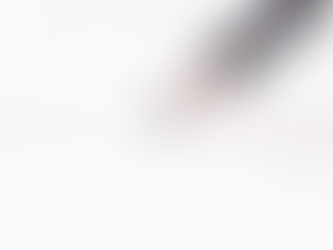
















Comments